Day 24 - 26 - Sublime Text tricks!
Jul 16, 2014
I'm still working on the same blog post and it will definitely take a little longer so I have another blog post for today! As someone who is constantly changing class and variable names, after I've written a bunch of code, I've found the Find in Files feature in Sublime Text to be a lifesaver.
For example, I'll create Sass variables in a partial file and then use the variables in other partial files. Then change my mind. Find in files allows me to search and replace across multiple files.
- Select Find in Files to open the panel.
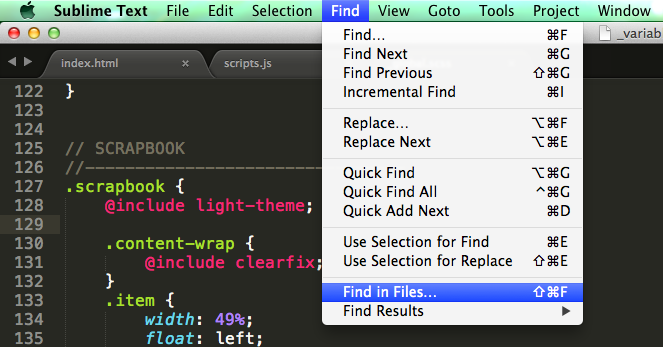
- Enter the phrase you want to change. Then select the ellipsis (...) button.

- Add the folder containing the files that need to be updated.
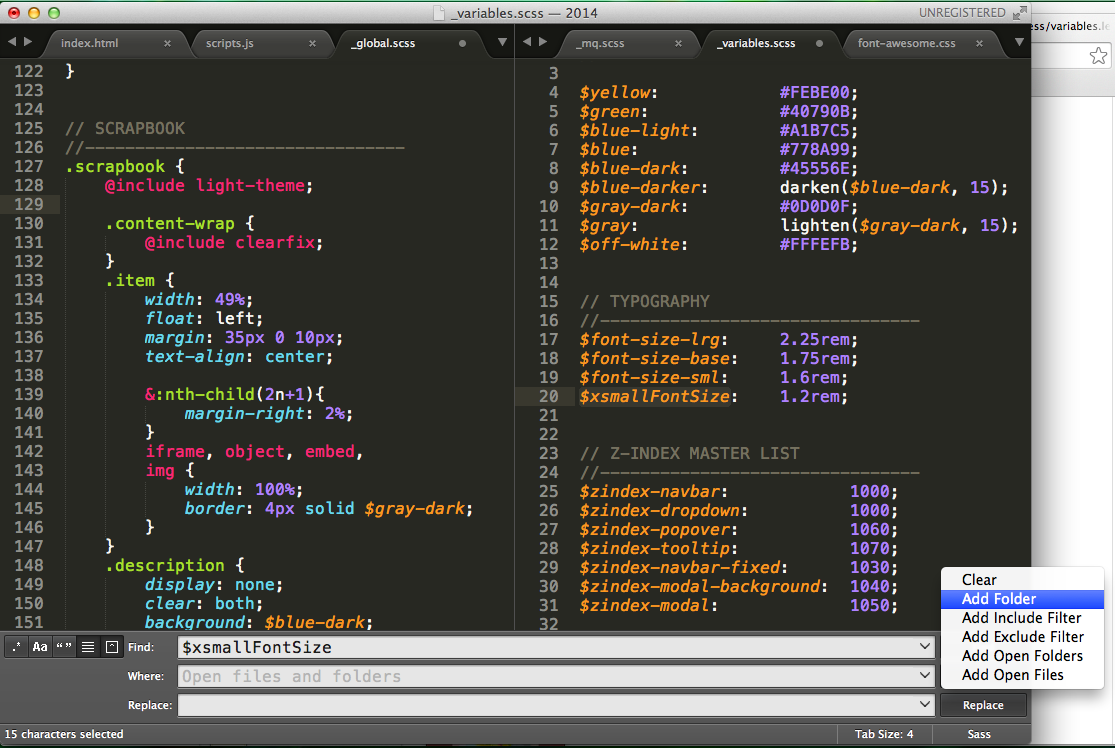
- Add the phrase you want to change to & select Replace!
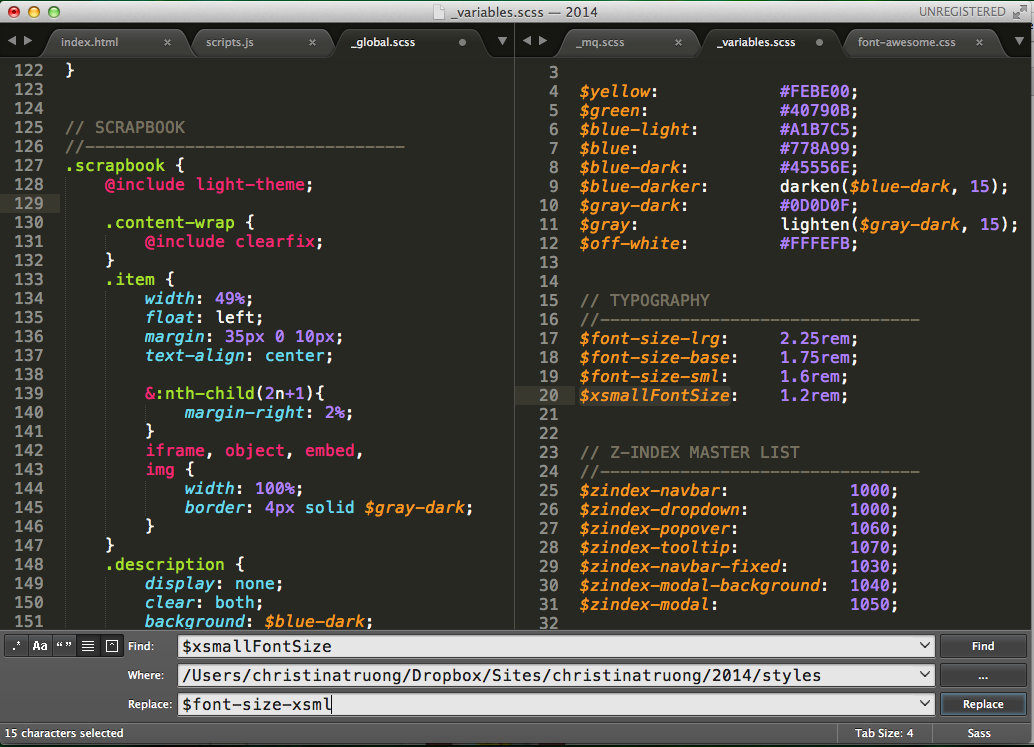
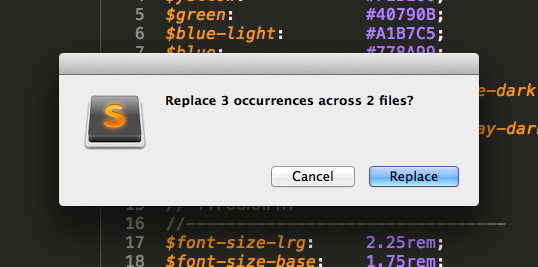
The affected files will automatically open in the editor and if you're satisfied with the changes, then just save it!
← Home